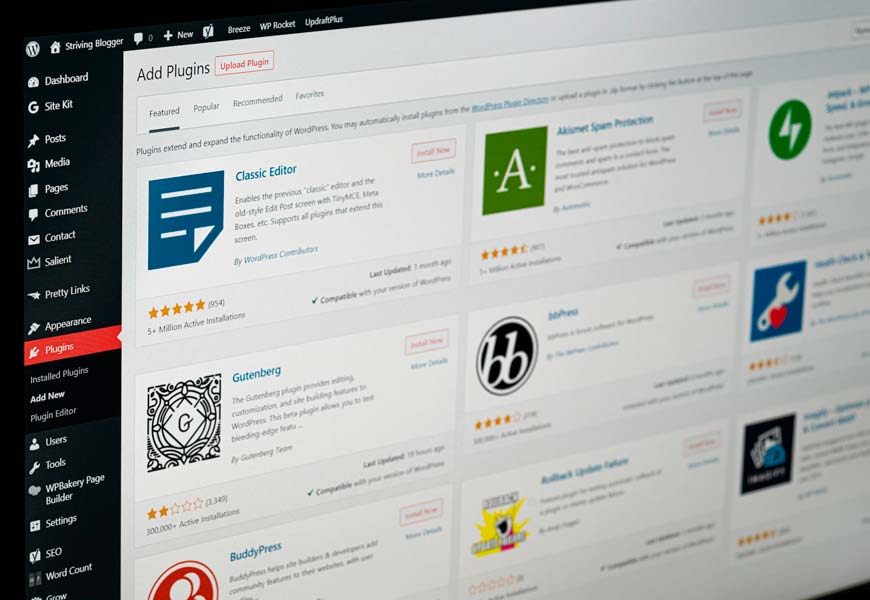The initial business strategy may not be the same over the years; companies enter new markets and target new potential customers. The domain name has a lot to do with the value of a brand and should reflect its goals and missions. Read on if you want to know how to change the domain name in WordPress.
Table of Contents
Previous steps when changing a WordPress domain name
This process can be a bit complex, so we recommend you to make a backup of your website before starting it. Otherwise, you may lose important information and even have to start from scratch. Shared hosting services or domains with cloud servers should also make a backup.
It seems obvious, but before changing the domain you should check that it is not being used by another brand or company, you can do this in a domain name search engine.
How to change your domain name manually
Once you have purchased the domain name, you will have to add it to your current hosting location in the hPanel and cPanel. In hPanel you will need to add the new domain in the “add new website” section, it is assumed that you have verified your domain ownership, but the DNS (Domain Name System) update process can take up to 24 hours.
Updating the cPanel is quite a bit simpler, you will need to go to the “domains” section of WordPress and then to the “additional domains” section. There you will be able to enter your new domain and subdomain and the root document (part of the domain that is common for all sections of a website) will be automatically filled in.
In the previous step you may decide to create an FTP account for your domain. In that case, you will only need to enter your username and password and check the box “create an FTP account associated with this additional domain”.
How to change your domain name with plug-ins
The easiest way to make a domain change in WordPress is manually, but you can use some popular plug-ins that will help you to make a backup faster: VaultPress, UpdraftPlus and BackWPup are some of the most famous ones.
In these cases you will not have to upload your backup from your FTP client, so you can skip this step of the previous explanation. The way to upload the backup will be remote from a local computer.
Another way to change the domain is by following this shortcut: settings > general > domain name. Here you can modify the address and save the changes. This is the easiest technique to change the domain name and import the backup with the files from a local device with plug-ins.
How to copy the main WordPress files to a new domain?
Now that you have already introduced the new domain, it’s time to move the files. Just click on the “public_html” folder in the home directory and select all the files you want to copy to this new domain. If you want to move all the files, click on the “move” button and everything will be automatically transferred to your new WordPress address.
Then a new tab will open where you will have to confirm the new path access to the folder on the new domain. If everything is correct, the process is now complete.
Have you realized that your old domain no longer works or does not represent your brand philosophy? It’s time to change it by following the tips we have listed. Don’t forget to import your files or create a backup.